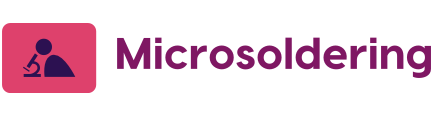The iPhone 12 is a high-performance device that offers numerous features, including seamless connectivity through WiFi. However, some users may encounter an issue where the WiFi icon becomes greyed out, preventing them from connecting to wireless networks. In some cases, the problem may be related to a faulty chip that controls the WiFi functionality. In this guide, we will discuss how to identify and replace the chip responsible for the iPhone 12 WiFi icon greyed out issue.
Identifying Which Chip Has Failed to Restore Wifi and Bluetooth on iPhone 12 Pro
To fix the WiFi icon greyed out issue on your iPhone 12, you need to identify the specific chip that controls the WiFi functionality. In this case, the chip in question is the Wi-Fi/Bluetooth combo chip, which is responsible for managing both WiFi and Bluetooth connectivity. The combo chip on the iPhone 12 is typically labeled as U4501.
Replacing the iPhone 12 Wifi Bluetooth Combo Chip
Replacing the combo chip requires technical expertise and specialized tools. It is recommended to seek professional assistance or take your iPhone 12 to an authorized Apple service center for the repair. However, if you have experience with micro-soldering and are confident in your abilities, you can attempt the replacement yourself by following these general steps:
Step 1:
Gather the necessary tools and equipment. This includes a soldering iron with a fine tip, flux, solder, tweezers, and a heat source such as a hot air rework station.
Step 2:
Prepare a clean and organized workspace with proper lighting and ventilation. Make sure you have a steady surface to work on and take necessary precautions to prevent damage to your device.
Step 3:
Begin by carefully disassembling your iPhone 12, following a reliable guide or tutorial specific to your device model. Take your time and keep track of all the screws and components you remove.
Step 4:
Locate the U4501 combo chip on the logic board. It is typically located near the top section of the board, close to the rear camera module. Refer to schematics or detailed diagrams specific to your iPhone 12 model to accurately identify the chip.
Step 5:
Apply flux to the solder joints connecting the combo chip to the logic board. This will help facilitate the soldering process.
Step 6:
Heat the area around the combo chip using the hot air rework station, carefully and gradually increasing the temperature until the solder melts. Use tweezers to gently lift and remove the old combo chip from the logic board.
Step 7:
Clean the area around the chip and remove any excess solder or debris. Ensure the solder pads on the logic board are clean and ready for the new chip.
Step 8:
Take the replacement combo chip (U4501) and align it correctly with the solder pads on the logic board. Using the soldering iron, apply heat to each solder joint, ensuring a secure and reliable connection.
Step 9: Allow the board to cool down and visually inspect the solder joints to verify that they are properly formed and without any bridges or cold solder joints.
Step 10:
Reassemble your iPhone 12 by following the disassembly steps in reverse order. Take your time to ensure all components are securely in place and all connectors are properly connected.
Conclusion
Micro-soldering Institute provides professional iPhone 12 Board Repairs and Wifi / Bluetooth Fix for iPhone 12. Fixing the WiFi icon greyed out issue on an iPhone 12 often requires replacing the Wi-Fi/Bluetooth combo chip (U4501). While this repair can be challenging and requires advanced soldering skills, it is possible to attempt it yourself if you have the necessary experience and tools. However, it is generally recommended to seek professional assistance or visit an authorized service center to ensure the repair is carried out accurately and without causing further damage to your device.